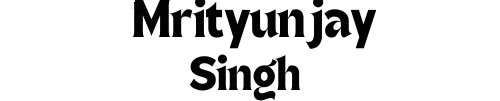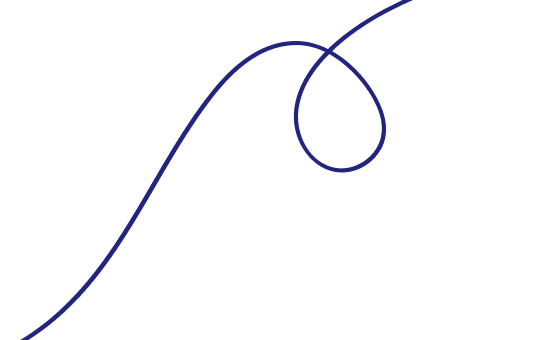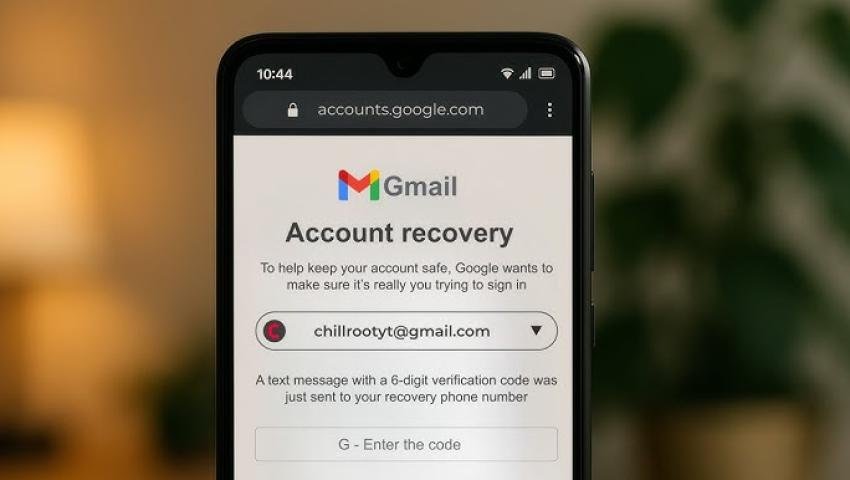
Gmail Account Recovery
Information and instructions for the recovery of a lost Gmail account as well as how to re-secure an account after recovery.
Account Recovery Walk-Through
Over the last few years, Google's account recovery process has become more dynamic. This means that instead of Google asking a fixed set of questions, both the questions asked and the form the questions take can vary. In addition, Google regularly adds, removes, or modifies the available options. This means the recovery options can vary over time, between accounts or even between recovery attempts. If you have used account recovery in the past, it will probably appear very different now.
Additional sources of information include the Accounts Help Center and the Accounts Help Forum, both of which support searching for topics of interest.
Let's Be Realistic
Account recovery is designed and works best for the loss of one thing, like the current password. It relies on responsible users keeping accounts secure and recovery options up-to-date so they are easily able to do a verification if required, or prove ownership of a lost account. The more things that are missing (recovery phone, recovery e-mail, past password) the harder it is to prove ownership. If enough items are missing, don’t work, or have been changed, it becomes impossible to prove ownership and the account is lost.
If you don't have a working recovery e-mail or phone configured, then you probably can't prove ownership and recover the account.
If the account was compromised and the recovery options changed, then you probably can't prove ownership and recover the account. Fortunately, if it's been less than a week, Google may still use the previously configured recover phone number for verification.
If it's been more than a few months since you last signed into the account, then you won't have a recently used device/location/IP-address, which will greatly reduce your ability to prove ownership.
Obviously, the above does not imply that account recovery is usually impossible. The intent is to set realistic expectations about how easy account recovery may be based on what information one has available to prove ownership of an account. Clearly, not all lost accounts are recoverable.
Lost Password Recovery
The recover process can be started in either of two ways:
- Go to the Gmail sign in page at https://mail.google.com/ and after entering your e-mail address click the "Forgot password? link.
- Go directly to the start of the recovery process at https://accounts.google.com/signin/recovery
Once you have supplied your e-mail address, you will move into the account recovery process. In the past this was sometimes called the "account recovery form" (ARF) although there is no longer an actual form to fill out.
You will then be presented with a number of step to try and prove ownership of the account. The options available are dictated by what recovery options were previously configured on the account. For example, if no recovery e-mail address was configured, that option will not be shown. If options were configured but not kept up-to-date, they will be shown but may be useless for recovery. In the case of a compromised account, the options may be shown, but if they were modified by the hacker they will be useless for recovery.
If the lost account has 2-step verification enabled (https://gmail.googleblog.com/2011/02/advanced-sign-in-security-for-your.html) the process will be a little different as discussed below. This will also be true if the account was compromised and the hacker enabled 2-step verification to make it harder to recover the account.
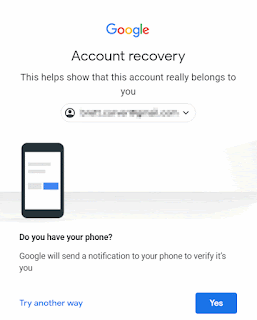
- Entering the full phone number.
- Receiving text message with a verification code.
- Receiving a voice call with a verification code.
It should also be noted that if the configured recovery number is changed, Google will retain (remember) the previous number for about a week. This can help a user prove ownership of an account even after it's been compromised and the recovery options changed. See the “Important” note near the top of: https://support.google.com/accounts/answer/3463280
Successful Recovery - If you are able to answer enough question to prove ownership, then Google will have you create a new password for the account. This may happen directly at the conclusion of the above process, or you may receive a link in an e-mail. Either way, once you create a new password you will be able to sign into the account.
Lost Account Name
If you clicked the "Find my account" link on the first page you will be directed to a series of steps that will generate a list of accounts matching the information you provide. The steps are:
- Provide a previously configured e-mail or phone number.
- Provide the first and last name on the account.
- Enter a verification code sent to the e-mail/phone from step #1.
Accounts With 2-Step Verification Enabled
Two-step verification adds an extra level of protection to accounts by requiring a second action or code in addition to the password to sign into an account. As such, recovery for an account with 2-step verification enabled is a bit more strict. This can work against the owner if the account has been compromised and 2-step enabled by the hacker.
When 2-step verification is enabled you will see a third screen after providing your account name and password were you need to provide the 2-step verification code via the default method you have configured on the account. If you are unable to provide the 2-step response, the page has a "Try another way" link. At this point you may see one or more of a variety of options:
- A list of other 2-step verification options like the use of backup codes.
- A list of other standard account recovery options.
- The standard account recovery process as described above.
- An option to provide a contact address to be contacted after a multi-day delay.
If insufficient proof of ownership was provided the "Google couldn't verify.." message will be displayed similar to the standard recover process above. If sufficient information was provided for Google to investigate further a message to that effect will be displayed.
When Google concludes it's investigation, which can take 3-5 business days (a week real-time), you will be notified at the contact address you provided. For information on the delay see: https://support.google.com/accounts/answer/9412469
If your request is denied the only option is to repeat the process providing more answers to the questions, or more accurate answers than provided previously. Simply repeating the process with the same answers will not help. You must provide more proof of ownership or Google will not return the account.
Workspace accounts
Workspace (formerly G Suite or Google Apps) accounts are those not ending in @gmail.com. You may be given the option of using the standard account recovery procedure. Otherwise, one must contact the Workspace administrator for the domain who can reset the password allowing you to regain access.
Additional Recovery Hints and Tips
This section contains information and hints that can greatly improve your chances for a successful account recovery. This section is long and doesn't have any pictures, but it's probably a good idea to read it very carefully.
The account recovery process is composed of a set of factors that Google uses to determine the legitimate owner of an account. Some you have limited control over, and some you do not. But understanding them is important to getting through the process successfully.
Factors you can control before the account is lost - presumably you're reading this article because you've already lost access to an account, so it's a little late for these items. Still, keeping these in mind for the recovered account and any other accounts you have may prevent you from needing to visit this article again in the future.
Account password - write it down and keep it someplace safe. Everyone thinks they'll remember their password, but many are wrong. If you keep records of your password a lost account is easily fixed by just looking it up.
Recovery options - configure the options available (e-mail and phone) for all your accounts. And most importantly, keep them up-to-date. https://support.google.com/accounts/answer/183723
Backup codes - If you have 2-step verification enabled on the account, make sure you generate a set of ten backup codes and save them someplace safe. And take note: "safe" is not on the mobile device you use for 2-step verification because if the device is lost/stolen/broken/reset you lose the 2SV device and the backup codes.
Factors you can control during account recovery - details about the questions asked and how to answer them.
Past password - this should be the most recent password you can accurately remember for the account. Google does not store a readable version of passwords, so any password you provide must be 100% correct or when encrypted it won't match any entries in the account's password history.
Security question - security questions are no longer supported meaning you can not add or modify them (only delete). But if you do happen to have one on the account you may have the chance to answer it. Assume the answer must be accurate (not just close).
Known access type - Google has made it clear that doing account recovery in the same way the account was normally accessed will help a lot with recovery. Google hasn't clearly documented what all they use, but empirical evidence suggests it's some or all of the following:
- Browser (perhaps related to saved cookies).
- The physical computer or mobile device. If you use an e-mail app/client, then use a browser on that same physical device to attempt recovery.
- Physical location. If you always accessed the account from a specific location (home, work, etc) then do recovery from that same physical location.
- IP address. Similar to the physical location, although clearly IP addresses can and do change regularly.
If the account was used regularly on multiple devices, try the account recovery process from each of them.
Describe your issue (or a similar field) - Occasionally you will get the option to provide more information to help prove ownership of the account. It is a free-format field of limited length where you can list items that Google can verify. But there are some definite rules about what will and won't help prove ownership based on what Google can and can't use.
- What to include
- If you still have access to the account, and what type of access it is (mobile, browser, etc).
- Why you lost access to the account:
- Compromised account
- Lost password
- 2-step verification lockout due to lost authenticator or phone, and no backup codes
- "Unrecognized device" challenge
- "Something unusual" challenge
- Other security challenge (secret question, phone verification) that doesn’t work
- More past passwords you remember.
- Account creation date if that was never asked for during the recovery process.
- Last time you successfully logged into the account.
- Devices (computers or mobile) used with the account
- Locations used to access the account, like country and city.
- What not to include
- Anything that requires account access to verify. For privacy Google employees do not have access to user account contents.
- Anything related to linkage or usage of your e-mail on other accounts/sites you own (like Facebook, PayPal, etc).
- Anything that might prove your personal identification, like government ID. Proving who you are does not prove you own a specific account.
Remember, only information that Google is able to verify based on account access history and server logs will help.
Factors you can NOT control - Google has a lot of information on the e-mail servers about accounts that can be used to help validate an ownership claim on a account. Google doesn't document any of this but it's possible to guess what some of them probably are.
- Locations where the account has been accessed in the past.
- Devices, computers, browsers, clients, and apps used to access the account.
- They types of account access used including: web, IMAP, POP3, mobile, etc.
- The history of account recovery claims made on the account, when and where they were made, what computer/device/location/browser they were made from. This includes if someone else is also trying to recover the same account.
- Current access types and usage of the account (if it was compromised and being used by a hacker).
- And no doubt many more.
The point is that Google knows a lot more about the account than you may realize, and they use that information when an account recovery request is made.
Logistical issues with account recovery - there are a number of other things to keep in mind when doing account recovery
- It’s not about the number of times you repeat the account recovery process, it’s about providing more and better answers with each attempt. If your submission is rejected, you must work hard to provide more answers, and make the answers more accurate in subsequent submissions. There is no point in repeating the process if you don't have anything new to add.
- Wait for a response before each new submission. If you are told 1-3 hours, I'd suggest waiting until the next day. If you are told 3-5 business days (which is a full week real time) give it an extra day or two.
- If you are not receiving a response, check your Spam or Junk folder on the account you specified for replies. Also make sure you are checking the correct account, the one you verified with a code in the last step of the process. If you provided multiple accounts during different attempts, check them all.
- Duplicate submissions, or submissions without waiting for a reply can trigger a submission lock forcing you to wait a few days to try again.
- Guessing at answers (like the creation date) are probably obvious to Google and can cause the process to stop asking that question.
There may be one other option for simple password recovery if your account wasn’t compromised and you simply forgot your password. If you have your browser setup to remember your account information you may be able to view your saved password. Both Firefox and Chrome allow saved passwords to be viewed in plain-text. If you use another browser that does not permit this, then you can use/install Firefox or Chrome, import your settings, and then check to see if the saved password is accessible. Again, this only works for people who forgot their password due to relying on the browser’s auto-fill function, but if it applies it might be an easier than the above procedures.
Finally, here is a Google help article on "Tips to complete account recovery steps": https://support.google.com/accounts/answer/7299973
Mrityunjay Singh
Leave a comment
Your email address will not be published. Required fields are marked *