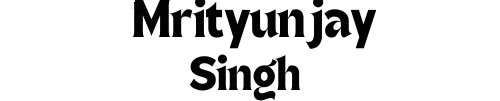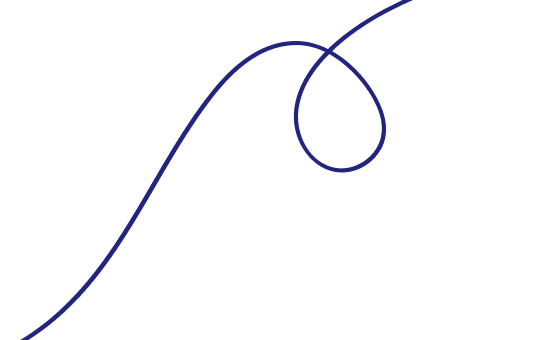How to Recover Deleted Data from PC
Accidentally deleted important files from your PC? You’re not alone. Whether it's work documents, photos, videos, or system files, accidental deletion can cause panic. But don’t worry — most deleted data can be recovered, especially if you act quickly and use the right tools.
How to Recover Deleted Data from PC
1. How File Deletion Actually Works
When you delete a file:
- It usually moves to the Recycle Bin (Windows) or Trash (macOS).
- Even when emptied, the file data stays on the disk until overwritten by new data.
This means:
The sooner you try to recover, the higher your chances of success.
2. How to Recover Deleted Files on Windows
✅ Method 1: Check the Recycle Bin
- Double-click the Recycle Bin icon on your desktop.
- Browse through deleted files.
- Right-click the file > Click Restore.
✅ Method 2: Use File History (Windows Backup)
If enabled, you can restore previous versions of files or folders.
Steps:
- Right-click the folder > Properties > Previous Versions
- Select the version you want to restore.
- Click Restore or Open to view contents first.
Requires File History or System Protection to be turned on previously.
✅ Method 3: Restore from OneDrive or Google Drive
If your files were synced:
- Log in to your OneDrive or Google Drive
- Check the Trash/Recycle Bin
- Restore deleted items (within 30 days of deletion)
✅ Method 4: Use Windows File Recovery Tool (Free)
Windows offers an official command-line recovery tool.
Steps:
- Download Windows File Recovery from Microsoft Store.
- Open Command Prompt as Admin.
Run:
winfr C : D : \ Recovery / n \ Users \ YourName \ Documents \
Advanced usage requires knowledge of file systems and recovery modes.
3. How to Recover Deleted Files on Mac (macOS)
✅ Method 1: Check the Trash
- Click the Trash icon in the dock.
- Right-click the file > Select Put Back.
✅ Method 2: Use Time Machine Backup
- Open the folder where the file was located.
- Click the Time Machine icon in the menu bar.
- Browse through backups by date.
- Click Restore.
Works only if Time Machine was set up previously.
✅ Method 3: iCloud Drive (if enabled)
- Visit iCloud.com
- Go to iCloud Drive > Recently Deleted
- Restore files within 30 days
4. Best Data Recovery Software for PC (Windows & Mac)
When files are deleted permanently or drives are formatted, you’ll need dedicated data recovery tools.
Top Free Tools:
| Tool | Platform | Free Recovery Limit |
|---|---|---|
| Recuva | Windows | Unlimited (basic) |
| PhotoRec | Windows/macOS/Linux | Free, Open-source |
| Puran File Recovery | Windows | Free |
| TestDisk | All | Partition recovery (advanced users) |
Top Paid Tools (With Advanced Features):
| Tool | Platform | Highlights |
|---|---|---|
| EaseUS Data Recovery Wizard | Windows/macOS | Deep scan, preview, bootable recovery |
| Stellar Data Recovery | Windows/macOS | Recovers from drives, USBs, encrypted disks |
| Disk Drill | Windows/macOS | Easy UI, filters by file type |
| R-Studio | Windows/macOS/Linux | Professional-level tool with hex editor |
5. How to Recover Data from USB Drives, SD Cards & External HDDs
Most recovery software mentioned above supports removable media. Steps:
- Connect the device to your computer.
- Open a data recovery tool (like Recuva or Disk Drill).
- Scan the external drive or USB.
- Preview files and restore selected ones.
Avoid using the device further to prevent overwriting.
6. How to Recover Lost or Formatted Partitions
If your partition was deleted or corrupted:
- Use TestDisk (free and open-source)
- Use EaseUS Partition Recovery
- Use MiniTool Partition Wizard
Steps:
- Launch the tool and select “Partition Recovery.”
- Scan the disk for lost partitions.
- Select the partition to restore.
Works for NTFS, FAT, exFAT, HFS+, and other formats.
7. Tips to Maximize Data Recovery Success
- Stop using the disk immediately after file deletion.
- Install recovery software on a different drive or USB.
- Perform a deep scan for formatted or older files.
- Don’t install untrusted apps — malware can overwrite recoverable data.
8. How to Prevent Future Data Loss
✅ Regular Backup is the Best Protection
- Use OneDrive, Google Drive, or Dropbox
- Set up Windows File History or Time Machine
- Use external hard drives for offline backups
✅ Use System Restore
Turn on System Restore in Windows to roll back system changes.
✅ Enable Auto-Save Features
Use autosave in tools like Microsoft Office, Adobe, and Google Docs.
✅ Install Antivirus Software
A virus or ransomware attack can corrupt files. Keep your system protected and updated.
9. FAQs – Recovering Deleted Data from PC
Q1: Can I recover files deleted from Recycle Bin?
Yes, using recovery software like Recuva, EaseUS, or Stellar.
Q2: Can I recover files after formatting the hard drive?
In many cases, yes — use deep scan features in tools like Disk Drill or R-Studio.
Q3: Is free recovery software effective?
Free tools work for basic recovery. For complex or large data sets, premium tools are more reliable.
Q4: How long do deleted files stay recoverable?
Until they are overwritten. Time depends on drive usage.
Q5: Is data recovery 100% guaranteed?
No. Recovery depends on several factors like file type, how long ago it was deleted, and drive health.
Conclusion: Recovering Deleted Files is Easier Than You Think
Losing files from your PC isn’t the end of the world. Whether you’re using Windows or macOS, there are plenty of built-in and third-party tools that can help you restore lost data — as long as you act fast and follow the right steps.
Always remember: Backup is better than recovery. Use cloud storage and backup software to safeguard your most valuable files.
Mrityunjay Singh
Leave a comment
Your email address will not be published. Required fields are marked *