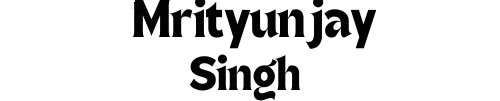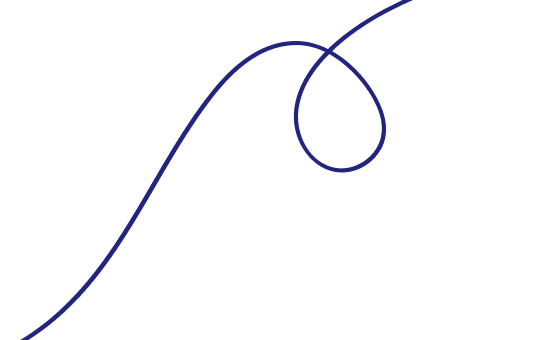Step-by-Step Guide to File Carving in Digital Forensics
Master the art of file carving in digital forensics. This step-by-step guide explains what file carving is, how it works, and how to use tools like Autopsy and Photorec to recover deleted evidence.
A suspect deletes a crucial file. They empty the Recycle Bin. They might even format the drive. "It's gone," they think. But in the world of digital forensics, "deleted" rarely means destroyed. It often means "forgotten."
This is where file carving becomes a superpower for investigators. It's the process of reassembling files from a raw data stream (like a disk image) based on file structure and content, without relying on the file system metadata. This allows you to recover files from formatted, corrupted, or intentionally damaged media.
This guide will walk you through the theory and practice of file carving, step-by-step.
What is File Carving? (The "Why")
When a file is "deleted," the operating system typically just marks the space it occupied as available for new data. The actual content of the file remains on the disk until it is overwritten. File carving tools ignore the file system and scan this raw data block-by-block, looking for the unique signatures (called "file headers and footers") that identify the beginning and end of a file.
Common Scenarios for File Carving:
Recovering files from a formatted drive.
Investigating damaged or corrupted media.
Finding evidence after a secure delete tool was used (though this lowers success rates).
Extracting files from unallocated space and free space.
Analyzing network packet captures (PCAPs) for transferred files.
Step 1: Preparation and Evidence Acquisition
Goal: Create a forensically sound copy of your evidence media.
Identify the Source Media: This could be a hard drive, SSD, USB drive, smartphone, or even a memory card.
Write-Block: Always connect the source media to your forensic workstation using a hardware write-blocker. This prevents any changes to the original evidence, preserving its integrity.
Create a Forensic Image: Use a tool like FTK Imager, Guymager, or dd to create a bit-for-bit copy (an image) of the source media. Common formats are
DD(raw) orE01(Expert Witness Format).Why? You never work on the original evidence. You work on this image file.
Your Output:A .dd, .e01, or .img file.
Step 2: Choose Your Carving Tool
Goal: Select the right tool for the job. Here are three excellent options:
Autopsy (GUI - Recommended for Beginners): A full digital forensics suite with a user-friendly graphical interface for carving. It's great for targeted carving and integrated analysis.
Photorec (CLI/GUI - The Specialist): A powerful, open-source command-line tool specifically designed for file carving. It's part of the TestDisk package and is incredibly effective at recovering a wide range of file types. It has a text-based menu system.
Foremost (CLI - The Classic): Another reliable command-line carver, often pre-installed on Linux forensic distros like SIFT or Kali.
For this guide, we'll focus on using Autopsy and Photorec.
Step 3: The Carving Process (Two Methods)
Method A: Carving with Autopsy (GUI)
Goal: Perform integrated carving within a full forensic analysis.
Open Your Case: Launch Autopsy and open your existing case or create a new one and add your evidence image file.
Run the Ingest Module: In the "Configure Ingest Modules" step, ensure Photo Rec Carver and Extension Mismatch Detector are enabled. These modules will automatically carve for common file types during processing.
Analyze Results: Once processing is complete, navigate to the "Results" section in the tree view.
Find Carved Content: Look for the "Carved Files" section. Here, you'll find files recovered by their content. You can also view files with extension mismatches (e.g., a .jpg file that is actually an executable).
Review and Export: You can preview images, view file metadata, and right-click to export files for further analysis.
Method B: Carving with Photorec (Command Line)
Goal: Perform a deep, comprehensive carve for maximum recovery.
Launch Photorec: Open a terminal and navigate to the Photorec directory, or run photorec from the command line if it's in your path.
Select the Image File: Photorec will present a list of drives. Select your forensic image file (e.g., evidence.dd).
Choose Partition Table Type: Usually [Intel]for standard PCs.
Select File System Type: Choose [Other] to carve the entire image, including unallocated space.
Choose Carving Mode: Select [Free] to only carve unallocated space, or [Whole] to carve the entire image. [Free] is usually the best choice.
Select Output Folder: Choose a different drive or location to save the recovered files. Never save to the source evidence.
Select File Formats: You can choose to carve for all file types (recommended) or select specific ones (e.g., only JPEGs and PDFs).
Run: PressC to begin the carving process. This can take a long time for large drives.
Review Output: Photorec will create folders based on file type (e.g., recup_dir.1/jpg/). You can then browse these folders to review the recovered files. Note: Filenames are lost; they are renamed sequentially (e.g.,f123456.jpg).
Step 4: Post-Carving Analysis
Goal: Make sense of the recovered data.
Sort and Filter: You may recover thousands of files. Use tools to sort them by size, date, or type.
Verify Integrity: Try to open files to see if they were recovered completely and correctly. Corrupted headers or fragmented files can lead to partial recoveries.
Hash Analysis: Generate hashes (MD5, SHA-1) of the carved files and compare them against known hash databases (e.g., NSRL) to filter out known good files like operating system files, saving you time.
Timeline Integration: In Autopsy, correlate the creation time of a carved file (if metadata is intact) with other system events.
Challenges and Limitations
File carving is powerful, but not magic. Be aware of its limits:
Fragmentation: If a file is broken into pieces and scattered across the disk, carvers may fail to reassemble it correctly, resulting in a corrupt file.
Overwriting: If the space has been overwritten by new data, the original file is gone forever.
Secure Deletion: Tools that overwrite data with random patterns make carving impossible.
False Positives: The tool may misidentify raw data as a file header, creating corrupt "files" that are not actual evidence.
Best Practices for Success
Carve Early: Image and carve a drive as soon as it is seized to prevent overwriting.
Use Multiple Tools: No single carver is perfect. Try Autopsy, then Photorec, then Foremost. They may recover different files.
Carve from Unallocated Space: This is where the gold is often hidden.
Document Your Process: Note which tools you used, their version, and the command-line options. This is crucial for maintaining a defensible forensic process.
(Conclusion)
File carving is an essential technique in the digital investigator's toolkit. It allows you to go beyond what the file system tells you and directly interrogate the raw data for hidden evidence. By understanding the process, mastering tools like Autopsy and Photorec, and acknowledging its limitations, you can uncover critical evidence that others thought was lost forever.
Mrityunjay Singh
Leave a comment
Your email address will not be published. Required fields are marked *